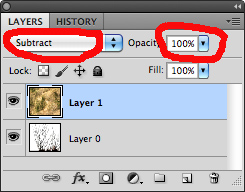Photographers are in the catbird seat. Camera technology is much more affordable than ever before. Even if you can’t spring for a Hassleblad or Leica, both considered to be the Cadillac status of camera gear, you most likely can afford the camera that lives inside your cell phone.
Instagram: Free! Comes with 20 filters, square format, selective blur.
EyeEm: Free! Rectangular shape format similar to 35mm, adjustment colors, grunge effects, and cropping tool.
RetroCamera: $2.99 Lomography, Polaroid, Pinhole camera, 35 mm film edges and light leaks effects.
Vignette: $2.60 Has numerous settings such as Holga and Diana styles, Instant camera, retro, film grain, pastel colors, light leaks, colored filters, soft-focus, monochrome, b&w, filter intensity, self-timer, time lapse and customizable filters settings.
EyeEm for example, has periodic meet-ups within certain cities. You can create your own meet ups and start a photo live event. Part of the fun of photography is sharing works, and the affordability factor is consumer favorable. Here’s to making art – and being snap hAPPy!
Vignette: $2.60 Has numerous settings such as Holga and Diana styles, Instant camera, retro, film grain, pastel colors, light leaks, colored filters, soft-focus, monochrome, b&w, filter intensity, self-timer, time lapse and customizable filters settings.